Passengers holding an online ticket
Passengers that have already purchased a ticket online are not required to visit the ticket counter.
Confirming your tickets
You can confirm your tickets from the "My Reservation" page.
When logging in to the "My Reservation" page, please correctly enter the same information you used when purchasing your tickets.
Please make sure the information you enter is exactly the same, including upper case, lower case, and spaces.
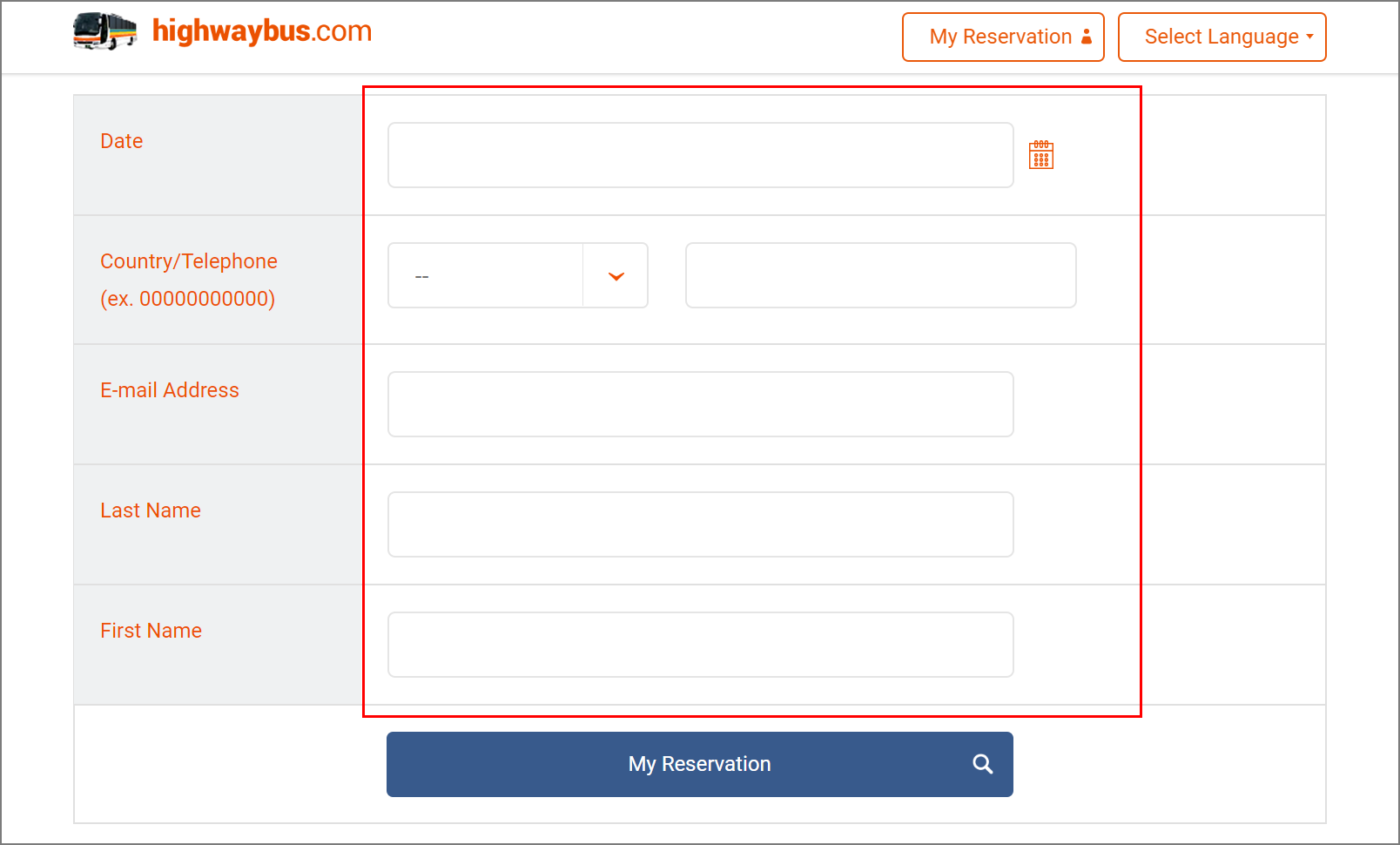
Please correctly enter the same information you used when purchasing your tickets.
After purchasing tickets online, you can confirm and make changes to the ticket type from the "My Reservation" page.
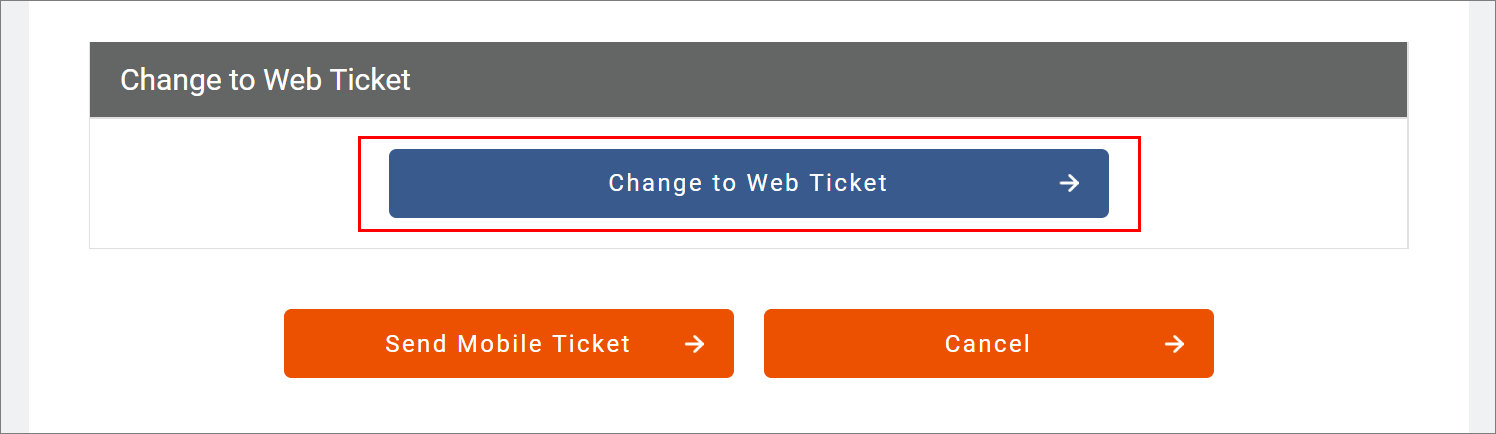
There are two types of online tickets.
- Mobile ticket Ticketless type (Recommended) : Simply display it on the screen of your phone.
- Web ticket : Please print and bring it with you.
Passengers holding a mobile ticket Ticketless type (Recommended)
After purchasing a ticket online :
1. You will also be sent an email with the subject line [highwaybus.com] Payment Confirmation E-mail..
2. You will be sent an email with the subject line [highwaybus.com] "Mobile Ticket" Notification E-mail..
If you do not receive the "Mobile Ticket" Notification e-mail,
it is possible that you may have not selected the "Send Mobile Ticket" button after completing your reservation.
Please log into the "My Reservation" page and then click "Send Mobile Ticket" to receive the mobile ticket.
Clicking or tapping on the link in the email will direct you to a page displaying your mobile ticket. Please use your smartphone to display your ticket and show it to the bus crew when boarding the bus.
You do not need to queue at the ticket counter. Please proceed directly to your bus.
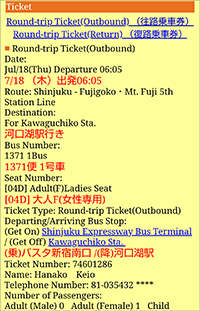
We recommend that you take a screenshot of your mobile ticket in advance if you don't have WIFI when boarding your bus.
Passengers holding a web ticket.
Please show your printed web ticket to the bus crew when boarding the bus.
Your printed web ticket is an official ticket - you do not need to visit the ticket counter.
Printing your tickets :
After purchasing a ticket online, you will see a "Display/Print Web Ticket" button.
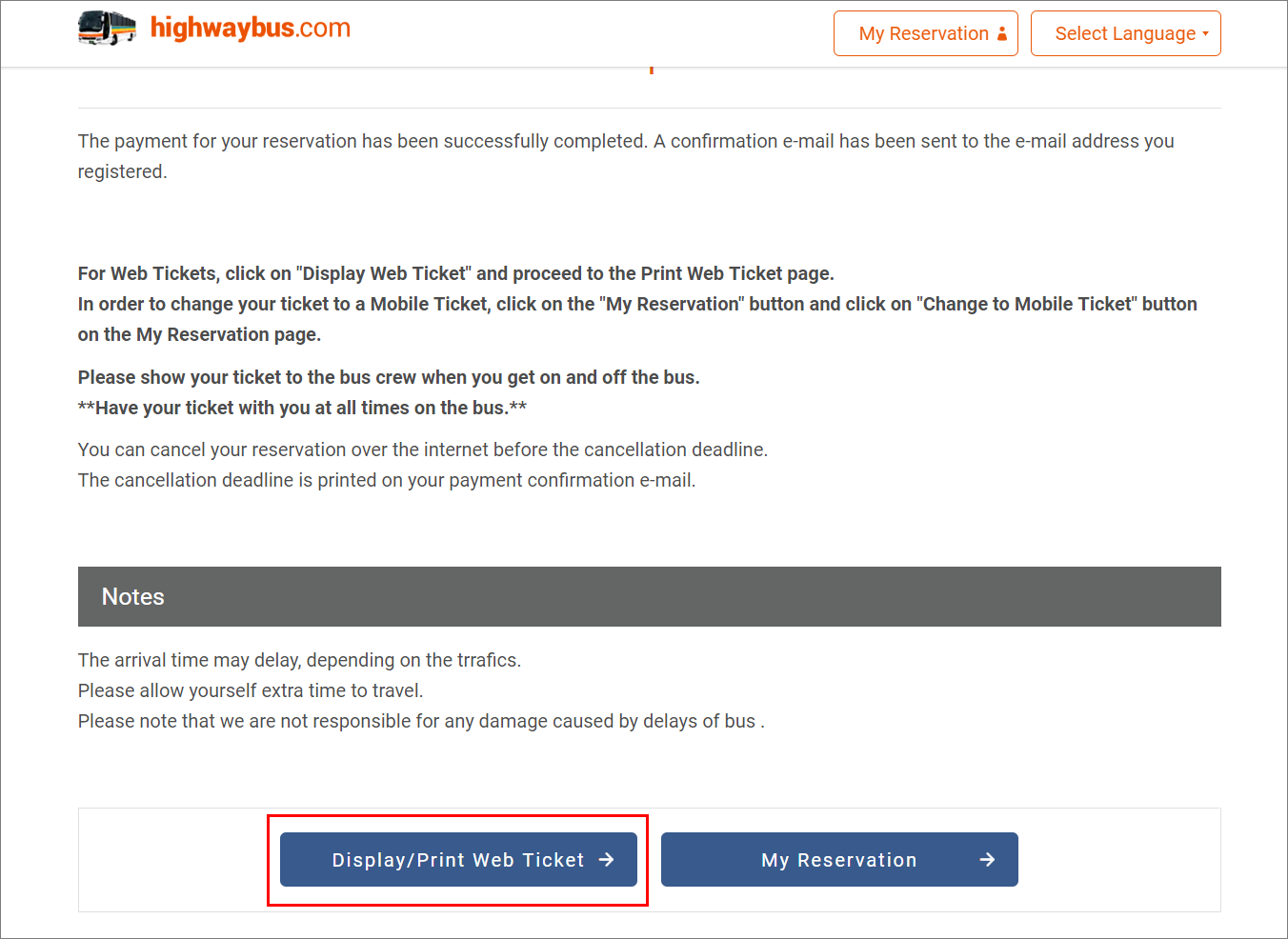
Click on "Display/Print Web Ticket"
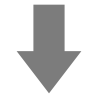
You will then see a button from which you can print your ticket. If you print your ticket, you can proceed directly to your bus.
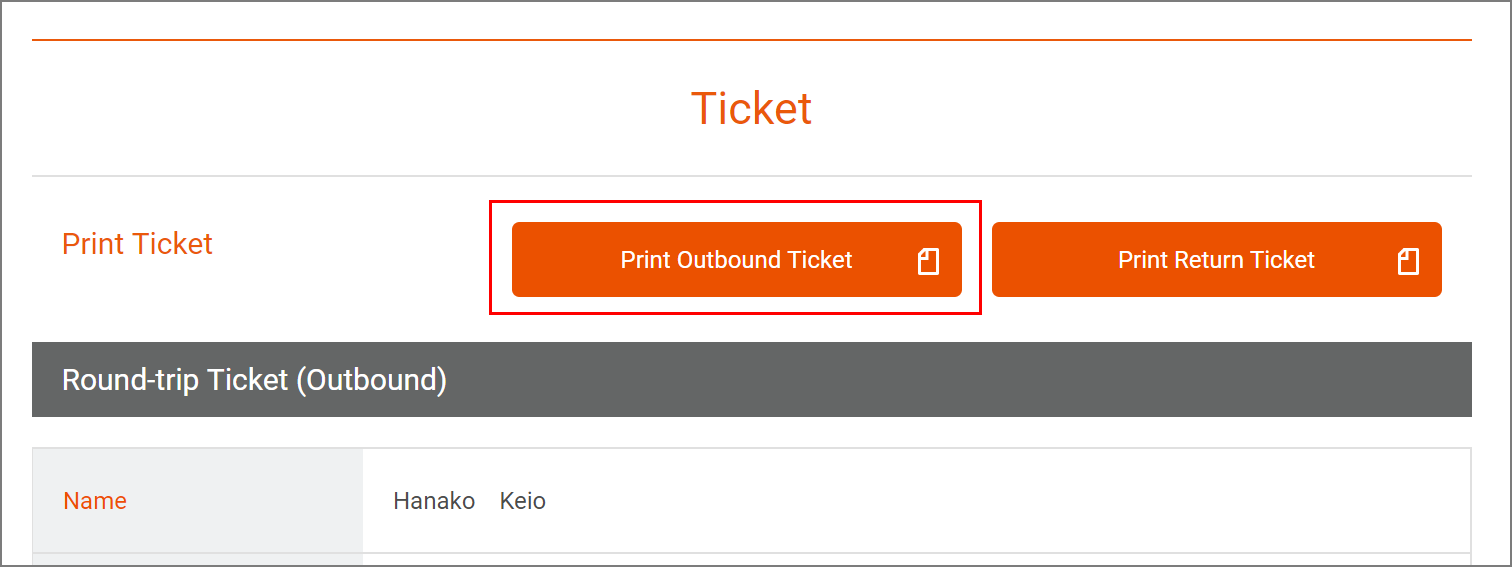
Click on the button to print your ticket.
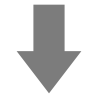
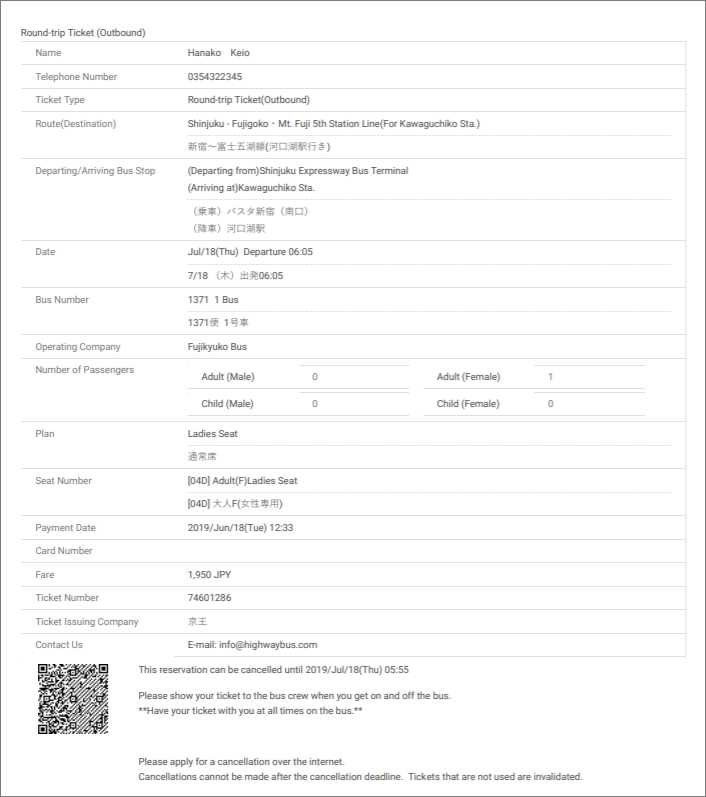
If you did not print your ticket when you reserved your ticket :
Please log in to the "My Reservation" page, click on the "Display/Print Web Ticket" button, and print your ticket.
If you have a round-trip ticket, please print both outbound and return tickets.
If you are unable to print your ticket :
Please log in to the "My Reservation" page and change your ticket type from a web ticket to a mobile ticket.
Points to note about cancellations
You can cancel your ticket on the website from which it was purchased.
Click on the "My Reservation" button, log in with your details, and follow the cancellation procedures.
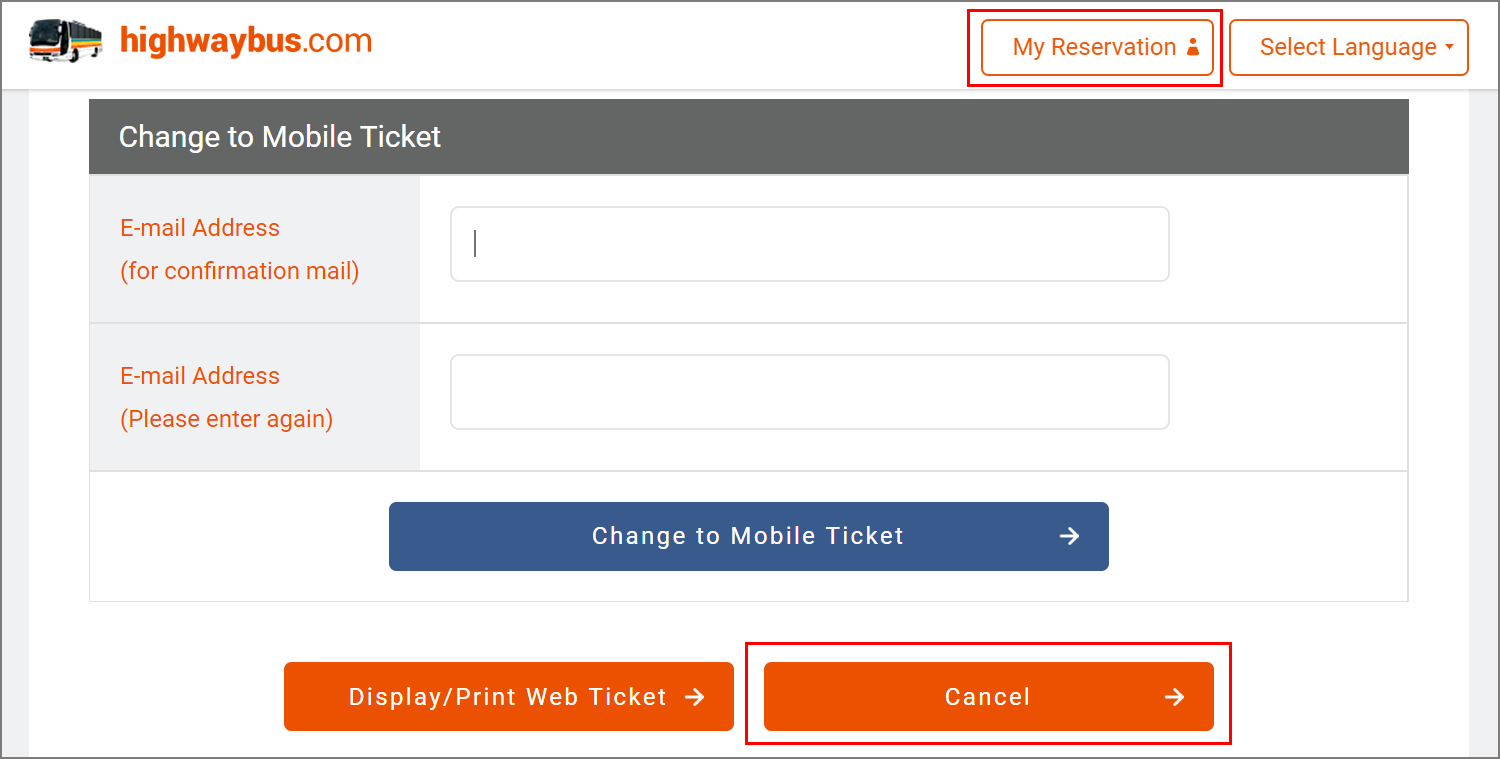
Click on the "Cancel" button
Cancellation fees and refunds :
Cancellation fee: 100JPY for one-way tickets; 200JPY for return-trip tickets
Cancellation deadline: Shown on your ticket
Changing travel dates will also incur a cancellation fee as you will be required to cancel your ticket and purchase a new one.
The cost of your ticket will be refunded to your credit card the following day. The timing of the refund may differ depending on the credit card company. Please enquire with your credit card company for details.







